[ There's a newer version of this guide ]
Download PBA at: http://pba-vm.sourceforge.net
Discuss PBA, Get Help, and Share Ideas on the Discussion Forums
This is a guide to using the Personal Backup Appliance to backup and restore your hard disk. The Personal Backup Appliance is an open source alternative to Ghost server. The Personal Backup Appliance, or PBA for short, is distributed as a VMware Virtual Appliance. To get started, go to the link above, download the latest release, unzip it, and power it on using VMware Player, a free download from http://www.vmware.com/download/player/
When you first power on the VM, Ubuntu Linux will boot up and automatically launch Firefox with the main information page.
 At this point, everything is setup and ready to go on the server-end. The next step is to set things up on the client-end. Please take note of the IP address that's displayed on your VM. It will most likely differ from the IP address in the screenshot. Please also take note of your VM's url.
At this point, everything is setup and ready to go on the server-end. The next step is to set things up on the client-end. Please take note of the IP address that's displayed on your VM. It will most likely differ from the IP address in the screenshot. Please also take note of your VM's url.From another system on the network, go to the PBA VM's web page, download the PBA client CD iso image from the VM, and burn it onto a CD.
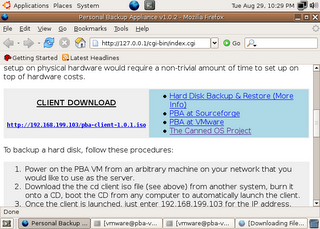 Once you have the client CD, boot it on a computer or VM on your network. To boot from CD, you may need to change the boot order in your BIOS to boot from cdrom before the hard disk. After the client CD boots, you will be greeted with a prompt asking for the IP address of your Personal Backup Appliance.
Once you have the client CD, boot it on a computer or VM on your network. To boot from CD, you may need to change the boot order in your BIOS to boot from cdrom before the hard disk. After the client CD boots, you will be greeted with a prompt asking for the IP address of your Personal Backup Appliance.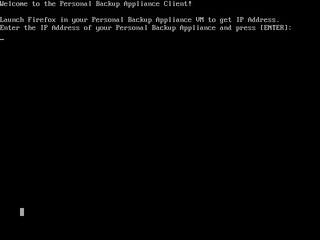 Type the IP address and press [ENTER].
Type the IP address and press [ENTER].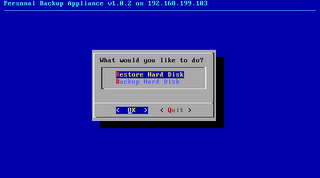 Next, you will presented with a simple menu. Use the arrow keys to navigate and Press Enter to select. Select Backup.
Next, you will presented with a simple menu. Use the arrow keys to navigate and Press Enter to select. Select Backup.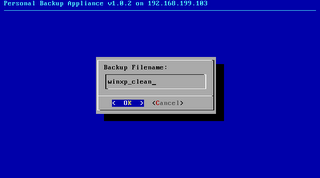 At the Backup Filename: prompt, enter in a POSIX compliant filename. If it isn't compliant, just try again.
At the Backup Filename: prompt, enter in a POSIX compliant filename. If it isn't compliant, just try again.When backing up, you will either see a partition image, ntfsclone, or dd progress screen.
When the Backup operation is complete, you will see this screen.
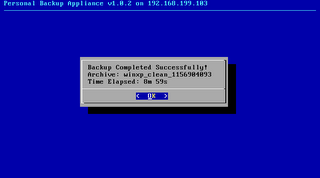 If you select the Restore option from the main menu, you will be presented with a menu to choose the archive that you want to restore.
If you select the Restore option from the main menu, you will be presented with a menu to choose the archive that you want to restore.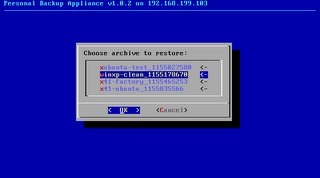 Choose the archive that you want to restore.
Choose the archive that you want to restore.During the restore operation, you will see either see a partition image, ntfsclone, or dd progress screen.
When the Restore operation is completed, you will see this screen.
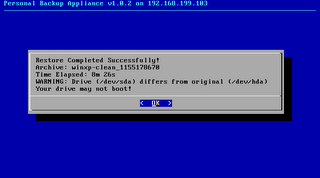 Select Quit and power off the system.
Select Quit and power off the system.
15 comments:
There's no fundamental reason why the backup service needs to run in an VM. The reason it's packaged as a VM is to remove the complexity of having to setup a server so that even a novice user would not be intimidated. At present, there's no install script for installation to a real machine, though I'm considering this for the future either as a release or a howto guide.
In theory, barring scripting errors, the Personal Backup Appliance should support linux, windows, and any x86-based operating system, any partition layout.
The Personal Backup Appliance backup scheme can do a bare-metal restore. In other words, your hard disk can completely die, and you should be able to restore to a replacement hard disk.
At present, transfers using ntfsclone and dd are encrypted during transfer using ssh. Transfers using partimage are not encrypted. PBA uses ntfsclone, partimage, or dd depending on the partition type.
This may or may not help, but I found this guide to set up networking manually. You would need to do this after booting from the client CD on the machine that you want to back up.
http://www.fdlinux.com/networksetuphowto.html
I'm not sure what's wrong. I have not seen the problems that you described before. You should not need to do anything special to windows partitions (fat or ntfs) before archiving other than making sure the filesystem isn't corrupted.)
What's your configuration?
System: physical or VM
Storage: IDE or SCSI or SATA
On the system that you are trying to restore, can you post the output of 'sfdisk -l'
If you forcefully quit out of the process, the .part and .mbr files will not be transferred to the server.
Another thing to check is the amount of free space on the system hosting the VM.
Also, your firewall situation on your network needs to allow access to ssh,http, and port 4025 on the PBA VM.
From the zip package that you downloaded, take a look in the hdd_upgrade folder. There's a readme.txt file that describes how to upgrade the capacity of your data vmdk drive. By default, the data vmdk disk is 20GB, but you can upgrade it up to 250GB, provided your host drive actually has that much space free.
I have never observed what you are describing. Hanging while restoring Linux is not what's supposed to happen. I have backed up and restored Linux many times without incident.
Also, if the restore doesn't complete, the contents of the disk cannot be relied upon. In other words, the disk will likely be partially written and the filesystem will likely be corrupt.
What filesystem is IPCop?
Is it ext3, reiserfs, or something else?
What does it say when you type 'sfdisk -l'?
A network glitch or a firewall that blocks the ssh port, port 4025, or http port could also explain this.
In the next couple of days, I will try backing up and restoring an IPcop VM to see if I can reproduce the problem.
I plan on doing a new PBA release 1.1.0 for end of the year, but I won't actually get started on it until mid-November because I have business school applications to complete. i.e. work on MBA before PBA :)
In 1.1.0, this is what I have planned.
- migrate to ubuntu dapper drake
- remove X, don't need it
- multicast
- speed improvements (maybe). I'm looking at speeding up operations that are using ssh.
- options that you can toggle
- misc changes
- improve robustness
I'm open to suggestions.
There are two clients available for download from sourceforge. The default one is based on Insert Linux, and there's an alternate one based on Slax. You have have better luck with driver support on the Slax CD. Give it a try.
http://sourceforge.net/project/showfiles.php?group_id=17141
To change the system password, use 'passwd', to change the password for the samba shares, use 'smbpasswd'
I gotta tell you, I REALLY love PBA! I do occasional tech support on an ad-hock basis, and I love that I can take the PBA VM along on my laptop and crank it up at a support call to image and restore a system! We are looking to use it at work as well (day job) to manage our system images using a VM Server with a big disk array.
You posted on VMTN features that you were thinking of adding. I wanted to get my votes in...
#1 Option to burn system recovery CD or DVD from a backup.
#2 PXE support for booting the client over the network
#3 Server driven backups instead of client driven backups (to use in conjunction with PXE Support)
A system recovery Disk would definitely be #1. Cause I would like to be able to create a custom restore CD for my clients and Work's Laptop users. That way if I am not nearby, or they are out of the office, a restore is as easy as "pop in the CD, select to boot from it, viola!"
From my perspective PXE and Server-side restores is a Very delicious Icing on the cake!
Keep up the good work!
I gotta tell you, I REALLY love PBA! I do occasional tech support on an ad-hock basis, and I love that I can take the PBA VM along on my laptop and crank it up at a support call to image and restore a system! We are looking to use it at work as well (day job) to manage our system images using a VM Server with a big disk array.
You posted on VMTN features that you were thinking of adding. I wanted to get my votes in...
#1 Option to burn system recovery CD or DVD from a backup.
#2 PXE support for booting the client over the network
#3 Server driven backups instead of client driven backups (to use in conjunction with PXE Support)
A system recovery Disk would definitely be #1. Cause I would like to be able to create a custom restore CD for my clients and Work's Laptop users. That way if I am not nearby, or they are out of the office, a restore is as easy as "pop in the CD, select to boot from it, viola!"
From my perspective PXE and Server-side restores is a Very delicious Icing on the cake!
Keep up the good work!
How do I remove test uploaded images from the vm?
Gandalf,
Sort of. Back in August, I wrote this up.
http://canned-os.blogspot.com/2006/08/p2v-virtualizing-existing-os-install.html
There's a link to it under the Articles section; it's titled "P2V - Virtualization using PBA." I intended it to be a more thorough guide than it is, but it still may be useful. Perhaps, when I have more time, I will update the guide and make it better.
In windows, the big thing to watch out for is the blue screen that occurs because windows isn't happy about not having the vmware scsi drivers present. I cover this in my guide. In linux, the thing to watch out for is changing from IDE to SCSI and vice versa. You might want to also check out VMware's Converter. http://www.vmware.com/products/beta/converter/
Hi,
Great product. However I have one question. I need to virtualize an installation that takes up an entire 250GB of disk space. I intend to use knoppix qparted or some other such utility to partition most of the empty space. I've used the appliance but I don't see an option to either backup select partitions or if the whole drive was backed up an option to restore only select partitions. Can this be done? This way I can shrink this installation into a smaller than 250GB VM.
I noticed that the 2nd VM hdd used to store the backups is only 20GB. How do I increase it?
Hello
I tried PBA on desktop machines and it workd. But when I tried on my laptop Compaq 6710b (SATA Drive) Default Client just hangs.
Then I tried Insert Linux and Slax CD, both clients got laptop boot but without network support (ifconfig doesn't show any eth interface) can not ping anything except lo. Any help would be appreciated. Thanks.
Post a Comment