Direct download for Personal Backup Appliance 1.1.0 is now available.
See previous post about the torrent download for all the relevant details about this release.
Monday, December 18, 2006
Sunday, December 17, 2006
Personal Backup (VMware) Appliance 1.1.0 Torrent Download
Version 1.1.0 of Personal Backup Appliance is now available as a torrent download. I will be providing a direct download from PBA's sourceforge project page very soon, but I'd like to get the torrent seeded and thriving first. Enjoy.
Download: torrent
Personal-Backup-Appliance-1.1.0-vm.zip
MD5SUM: 0252feb62e9cb79478d3cd517953ed81
login: vmware
password: vmware
OS: Ubuntu Dapper Drake 6.06.1 LTS
Size: 205MB
Licence: GPL
VMware Tools Installed: Yes
List of Changes in 1.1.0
- Dapper Drake VM built from scratch
- X removed
- pba-server-console added
- delete & manage backups
- create rescue ISO from backup
- Local Mode added for backups without the need for PBA server
- Local Mode backs up to locally mounted volume
- e.g. backup to local partition
- Some architectural changes
- new client CD based on Insert 1.3.8a
Download: torrent
Personal-Backup-Appliance-1.1.0-vm.zip
MD5SUM: 0252feb62e9cb79478d3cd517953ed81
login: vmware
password: vmware
OS: Ubuntu Dapper Drake 6.06.1 LTS
Size: 205MB
Licence: GPL
VMware Tools Installed: Yes
List of Changes in 1.1.0
- Dapper Drake VM built from scratch
- X removed
- pba-server-console added
- delete & manage backups
- create rescue ISO from backup
- Local Mode added for backups without the need for PBA server
- Local Mode backs up to locally mounted volume
- e.g. backup to local partition
- Some architectural changes
- new client CD based on Insert 1.3.8a
Tuesday, December 12, 2006
Wednesday, December 06, 2006
Xubuntu Dapper Drake 6.0.6.1 VMware Virtual Appliance version 1.0.2
Discuss this Xubuntu VM, Get Help, and Share Ideas on the Discussion Forums.
Hey there, while working on the next release of PBA, I took a break and did something else. I just released a new version of the Xubuntu Dapper Drake VM. Packages are updated, the kernel has been updated to the latest 686 kernel (previously it was a 386 kernel), VMware tools are updated, and the size has been slightly reduced. I may create an Edgy Eft 6.10 version at some point if I sense that people would be interested in it.
Here's all the relevant details and a torrent link for download.
Current Version: 1.0.2
Release Date: 12/6/06

OS: Xubuntu 6.06.1 LTS
Size: 458MB
VMware Tools: Installed
login: vmware
password: vmware
Download: torrent
Description:
Xubuntu is a complete GNU/Linux based system with an Ubuntu base. It's lighter, and more efficient than Ubuntu with GNOME or KDE, since it uses the Xfce Desktop environment, which makes it ideal for old or low-end machines, as well as thin-client networks.
Hey there, while working on the next release of PBA, I took a break and did something else. I just released a new version of the Xubuntu Dapper Drake VM. Packages are updated, the kernel has been updated to the latest 686 kernel (previously it was a 386 kernel), VMware tools are updated, and the size has been slightly reduced. I may create an Edgy Eft 6.10 version at some point if I sense that people would be interested in it.
Here's all the relevant details and a torrent link for download.
Current Version: 1.0.2
Release Date: 12/6/06

OS: Xubuntu 6.06.1 LTS
Size: 458MB
VMware Tools: Installed
login: vmware
password: vmware
Download: torrent
Description:
Xubuntu is a complete GNU/Linux based system with an Ubuntu base. It's lighter, and more efficient than Ubuntu with GNOME or KDE, since it uses the Xfce Desktop environment, which makes it ideal for old or low-end machines, as well as thin-client networks.
Monday, December 04, 2006
Internet Explorer 6 Application Compatibility VPC Image
I don't plan on releasing any Virtual PC Appliances anytime soon, but for what it's worth, this caught my eye. Microsoft has apparently released a Virtual PC Appliance that includes a pre-activated Windows XP SP2, IE6 and the IE7 Readiness Toolkit. Microsoft is advertising this as a way to run IE6 and IE7 on the same machine simultaneously. The part that's surprising is that they are distributing a free trial copy of Windows XP with the machine. The Windows XP installation will expire in April 2007.
- Download: Virtual PC 2004 SP1
- Download: Internet Explorer 6 Application Compatibility VPC Image.
Wednesday, November 29, 2006
Look for Personal Backup Appliance 1.1.0 on 12/17
I've been busy working on the next release of Personal Backup Appliance. Previously, I mentioned that I would do a test release in early December, but I'm not going to do that anymore. With all the new features, it's complicated to generate a patch release that will apply nicely over 1.0.2. However, I decided on a release date for version 1.1.0. Personal Backup Appliance 1.1.0 will be released on December 17th.
Saturday, November 18, 2006
Working on Personal Backup Appliance 1.1.0
I finally have some time to work on the next release of Personal Backup Appliance. I'd like to thank all of those that sent me encouraging feedback over the past few months. Expect to see some new files to be released in December sometime. Some test files in early December, and hopefully a release by the end of the year. Here's some ramblings about what I've been working on to whet your appetite.
I've been making some architectural changes to the way PBA works. In particular, I've been breaking the functionality from the monolithic script into several command line utilities. This modularization allows me to quickly add new features. For example, I can now backup and restore to a PBA server or to a locally mounted partition on the same drive using a command-line tool, depending on what switches are specified. If time allows, I will create an option in the client GUI to do serverless local partition to file backups. This feature can potentially make the PBA client a stand-alone product that could backup and restore to a mounted volume, either local or remote. In other words, a PBA server would be optional.
I've also been playing around with adding a feature to create a system rescue CD or DVD iso from a PBA backup, similar to what you would get from big computer OEMs like Dell or HP. The iso will be based on the Insert PBA client.
Finally, I intend to move the VM to Dapper Drake. I don't know if I will be able to keep the size small, so the 1.1.0 release may be larger than desired.
I might throw in multicast support also, so people using PBA in large production environments would be able to blast disk images to more than one machine over the network.
That's all for now. I have to attend to my Dapper Drake install.
I've been making some architectural changes to the way PBA works. In particular, I've been breaking the functionality from the monolithic script into several command line utilities. This modularization allows me to quickly add new features. For example, I can now backup and restore to a PBA server or to a locally mounted partition on the same drive using a command-line tool, depending on what switches are specified. If time allows, I will create an option in the client GUI to do serverless local partition to file backups. This feature can potentially make the PBA client a stand-alone product that could backup and restore to a mounted volume, either local or remote. In other words, a PBA server would be optional.
I've also been playing around with adding a feature to create a system rescue CD or DVD iso from a PBA backup, similar to what you would get from big computer OEMs like Dell or HP. The iso will be based on the Insert PBA client.
Finally, I intend to move the VM to Dapper Drake. I don't know if I will be able to keep the size small, so the 1.1.0 release may be larger than desired.
I might throw in multicast support also, so people using PBA in large production environments would be able to blast disk images to more than one machine over the network.
That's all for now. I have to attend to my Dapper Drake install.
Saturday, October 28, 2006
Canned OS on a Stick! Boot Slax Linux from USB Flash Drive.
 Here's a walk-through for how you can boot Slax Linux from your USB stick. For these instructions, I will assume that you have Windows since that's the market-dominant OS. When you're done, you'll have a USB flash drive that has Linux, KDE, and Firefox. Plus, you can still use the USB flash drive to store files like you normally would because the USB flash drive is formatted with the FAT32 filesystem.
Here's a walk-through for how you can boot Slax Linux from your USB stick. For these instructions, I will assume that you have Windows since that's the market-dominant OS. When you're done, you'll have a USB flash drive that has Linux, KDE, and Firefox. Plus, you can still use the USB flash drive to store files like you normally would because the USB flash drive is formatted with the FAT32 filesystem.For this to all work, you'll need a USB flash drive that's at least 256MB. The bigger, the better. Your computer must also be able to boot from USB hard disk. Usually, there is a BIOS setting that you need to enable.
Now, you need to download the stuff that you need. First, download the Slax Standard Edition ISO from the Slax website. While you're there, also download the Mozilla Firefox 2.0 module. For the adventurous, you can try doing this with the other Slax editions also.
After you download the ISO image, burn it onto a CD. Alternatively, you can mount the iso with a virtual cd program such as Daemon Tools, Virtual CD, Winimage or some other equivalent. You just need to be able to copy the files off of the CD.
Next, create a folder on your Windows computer. For this example, I will create a folder named
c:\slaxusb. We'll call this the remaster directory.
 Then, copy all of the files on the CD to your remaster directory. Copy the Mozilla Firefox 2.0 module to the modules folder in your remaster directory. In my example, that would be the c:\slaxusb\modules directory. When you're done it will look sort of like this. Now edit the syslinux.cfg file that's located in the tools\WIN subdirectory in your remaster subdirectory. For me, that's the C:\slaxusb\tools\WIN directory. Find the line that starts with "append". It's probably the last line. Add autoexec=xconf;startx to the end of this line. This will make the USB stick automatically boot into KDE.
Then, copy all of the files on the CD to your remaster directory. Copy the Mozilla Firefox 2.0 module to the modules folder in your remaster directory. In my example, that would be the c:\slaxusb\modules directory. When you're done it will look sort of like this. Now edit the syslinux.cfg file that's located in the tools\WIN subdirectory in your remaster subdirectory. For me, that's the C:\slaxusb\tools\WIN directory. Find the line that starts with "append". It's probably the last line. Add autoexec=xconf;startx to the end of this line. This will make the USB stick automatically boot into KDE.Go to My Computer, right-click on the removable disk icon for your USB Flash Drive, and select Format. Now format your USB flash drive with FAT32 filesystem. Note the drive letter of your USB flash drive.
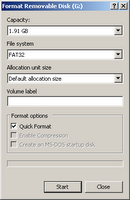 After the drive is formatted, open up a command prompt, switch to your remaster directory, and run make_disk.bat followed by the drive letter of your USB flash drive. Here are the command prompt commands to run:
After the drive is formatted, open up a command prompt, switch to your remaster directory, and run make_disk.bat followed by the drive letter of your USB flash drive. Here are the command prompt commands to run:cd c:\slaxusbRemember to use substitute g: with the drive letter for your USB Flash drive. When the script finishes executing, you'll see a screen that looks like this.
make_disk g:
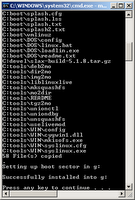 That's it! You're done. Now you have a USB flash drive that can boot Linux. Just insert your USB Flash drive in a USB port, configure your computer to boot from USB, and power on your computer.
That's it! You're done. Now you have a USB flash drive that can boot Linux. Just insert your USB Flash drive in a USB port, configure your computer to boot from USB, and power on your computer.Wednesday, October 11, 2006
Download Debian VM
 I found a Debian Etch VM here. This VM is documented very well, and it's only 391MB.
I found a Debian Etch VM here. This VM is documented very well, and it's only 391MB.I now have downloads posted for most of Distrowatch.com's Top 10. The only one left is Slackware. I'm currently working a Slackware 11 VM to distribute, but it's a complete install, so it's going to be a really huge download. I suppose I could trim it down a little if I have time.
Wednesday, October 04, 2006
Download Knoppix VM
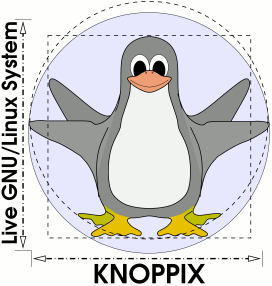
Knoppix is a live CD distro that tries to cram as much as it can into a CD.
I found a link to a Knoppix 5.01 Vmware VM. The VM just boots from the iso image. It's similar to how the DSL Vmware VM works.
Go here to find out more.
Monday, October 02, 2006
Grandma's LAMP. It's easy enough for Grandma!
 A VMware LAMP Appliance that even your Grandma can use!
A VMware LAMP Appliance that even your Grandma can use!Version: 1.0.0
MD5SUM: c6ebd6c649f0d8ee9d9e39522957b705
Operating System: Xubuntu 6.06.1 LTS
Size: 337MB
username: vmware
password: vmware
Download: torrent
Discuss Grandma's LAMP, Get Help, and Share Ideas on the Discussion Forums.
My friend tried other LAMP Appliances, and they were all very complicated to use, so I decided to make something that he could use, that I could use, and that my Grandma could use.
Everything is described in plain english on a web page that automatically loads when you power on the VM. Grandma's LAMP includes a development environment with the following: L- Linux, A- Apache, M- MySQL, P- PHP. Grandma's LAMP also includes extras such as phpmyadmin, Samba, and SSL. Here's a screenshot:
Tuesday, September 26, 2006
Somebody else's PCLinuxOS Big Daddy VM
I was browsing the VMware site today, and I found a link to a customized PCLinuxOS Big Daddy VM that someone else created. Click here to check it out.
Thursday, September 21, 2006
Download PCLinuxOS 0.93a Big Daddy
PCLinuxOS 0.93a Big Daddy VMware VM
Current Version: 1.0.0
Release Date: 9/21/06
MD5SUM: 18f3d02abab24e8012de9f989e14b27b

OS: PCLinuxOS
Size: 750MB
VMware Tools: Installed
login: vmware
password: vmware
root password: toor
Download: torrent
Description:
This is a VMware VM release from The Canned OS Project.
PCLinuxOS is #7 on Distrowatch.com. PCLinuxOS is based on Mandrake Linux and uses apt-get as its package manager. It's really slick! The Big Daddy Edition is for those who want lots of apps out-of-the-box from their distro.
Current Version: 1.0.0
Release Date: 9/21/06
MD5SUM: 18f3d02abab24e8012de9f989e14b27b

OS: PCLinuxOS
Size: 750MB
VMware Tools: Installed
login: vmware
password: vmware
root password: toor
Download: torrent
Description:
This is a VMware VM release from The Canned OS Project.
PCLinuxOS is #7 on Distrowatch.com. PCLinuxOS is based on Mandrake Linux and uses apt-get as its package manager. It's really slick! The Big Daddy Edition is for those who want lots of apps out-of-the-box from their distro.
Monday, September 18, 2006
ReactOS Virtual Machine, Windows without Windows
Today, ReactOS released version 0.3 which coincides with its 10th anniversary. ReactOS is a ground-up implementation of a Windows XP compatible operating system and aims to be complete binary compatible, that is, both application and driver compatible. I never tried ReactOS before, but I found out that they distribute a VMware VM, so I downloaded it and tried it. It boots up really fast, way faster than Windows XP.
Here's a screenshot of the desktop.

ReactOS is still alpha quality, and it isn't a viable replacement for Windows yet, but nonetheless, it's a very interesting project. You can download the VM here: Direct Download
Here's a screenshot of the desktop.

ReactOS is still alpha quality, and it isn't a viable replacement for Windows yet, but nonetheless, it's a very interesting project. You can download the VM here: Direct Download
Saturday, September 16, 2006
Download Damn Small VM, Distrowatch #6
Damn Small Linux is #6 on Distrowatch. Damn Small aims to be the a very functional live CD while keeping its size to a mere 50MB. I like DSL a lot.
Damn Small Linux releases a VMware VM, but I think it's basically a blank VM that boots up off of their CD iso. It would have been nice if they distributed a VM that's a hard disk install. In any case, here's the Damn Small Linux VM.
Direct Download
Damn Small Linux releases a VMware VM, but I think it's basically a blank VM that boots up off of their CD iso. It would have been nice if they distributed a VM that's a hard disk install. In any case, here's the Damn Small Linux VM.
Direct Download
Download Fedora Core 5 VM, Distrowatch #3
Download OpenSUSE VM, Distrowatch #2
Monday, September 11, 2006
Torrent Download for Personal Backup Appliance 1.0.2
The Personal Backup Appliance version 1.0.2 is now also available as a torrent download.
Download: torrent
View: Release Notes
Download: torrent
View: Release Notes
Saturday, September 09, 2006
Download SimplyMEPIS 6.0 VM, Distrowatch #4
SimplyMEPIS 6.0 VMware VM
Current Version: 1.0.0
Release Date: 9/9/06
MD5SUM: 2065e33cc5c106601b8307194d7c1201

OS: SimplyMEPIS 6.0
Size: 801MB
VMware Tools: Installed
login: vmware
password: vmware
root password: toor
Download: torrent
Description:
This is a VMware VM release from The Canned OS Project.
MEPIS is #4 on Distrowatch.com. SimplyMEPIS is the desktop variant of MEPIS.
Current Version: 1.0.0
Release Date: 9/9/06
MD5SUM: 2065e33cc5c106601b8307194d7c1201

OS: SimplyMEPIS 6.0
Size: 801MB
VMware Tools: Installed
login: vmware
password: vmware
root password: toor
Download: torrent
Description:
This is a VMware VM release from The Canned OS Project.
MEPIS is #4 on Distrowatch.com. SimplyMEPIS is the desktop variant of MEPIS.
Friday, September 08, 2006
Download PCLinuxOS 0.93a MiniMe VM, Distrowatch #7
PCLinuxOS 0.93a MiniME VMware VM
Current Version: 1.0.0
Release Date: 9/8/06
MD5SUM: c097da4aee3e08e989106471cfec362b

OS: PCLinuxOS
Size: 343MB
VMware Tools: Installed
login: vmware
password: vmware
root password: toor
Download: torrent
Discuss this this PCLinuxOS VM, Get Help, and Share Ideas on the Discussion Forums.
Description:
This is a VMware VM release from The Canned OS Project.
PCLinuxOS is #7 on Distrowatch.com. PCLinuxOS is based on Mandrake Linux and uses apt-get as its package manager. It's really slick! The MiniMe edition is a bare desktop, so it's perfect for distribution as a VM.
Current Version: 1.0.0
Release Date: 9/8/06
MD5SUM: c097da4aee3e08e989106471cfec362b

OS: PCLinuxOS
Size: 343MB
VMware Tools: Installed
login: vmware
password: vmware
root password: toor
Download: torrent
Discuss this this PCLinuxOS VM, Get Help, and Share Ideas on the Discussion Forums.
Description:
This is a VMware VM release from The Canned OS Project.
PCLinuxOS is #7 on Distrowatch.com. PCLinuxOS is based on Mandrake Linux and uses apt-get as its package manager. It's really slick! The MiniMe edition is a bare desktop, so it's perfect for distribution as a VM.
Download Mandriva VM, Distrowatch #5
Mandriva is #5 on the Distrowatch.com site. You can download a VMware image of Mandriva Linux 2006 directly from Mandriva. I haven't tried this VM, but I'd be interested in knowing what you think about it. Enjoy.
Size: 603MB
Download
Size: 603MB
Download
Thursday, September 07, 2006
Download Ubuntu VM, Distrowatch #1
I found this link to an Ubuntu Dapper VMware VM that somebody else created. Ubuntu is currently #1 on Distrowatch.com. I haven't tried this VM myself. It's distributed as an rar file torrent download.
OS: Ubuntu 6.0.6 LTS
Size: 808MB
VMware Tools: Installed
login: ubuntu
password: ubuntu
Info Page
Download: torrent
OS: Ubuntu 6.0.6 LTS
Size: 808MB
VMware Tools: Installed
login: ubuntu
password: ubuntu
Info Page
Download: torrent
Spreading the Linux Distrowatch Love
I'm going to start maintaining a list of VMware VM downloads for the Top 10 distros listed on distrowatch.com so that I can spread the linux love. It's sort of like a one stop shop for downloading the most popular linux distros to try out. If there's an existing VM download, I will link to it. If there isn't an existing VM download, I will create one myself and set up a bittorrent download.
Wednesday, August 30, 2006
Xubuntu 6.06.1 LTS VMware Virtual Appliance
(UPDATE: Xubuntu VM has been updated to 1.0.2)
Current Version: 1.0.1
Release Date: 8/30/06

OS: Xubuntu 6.06.1 LTS
Size: 471MB
VMware Tools: Installed
login: vmware
password: vmware
Download: torrent
Description:
Xubuntu is a complete GNU/Linux based system with an Ubuntu base. It's lighter, and more efficient than Ubuntu with GNOME or KDE, since it uses the Xfce Desktop environment, which makes it ideal for old or low-end machines, as well as thin-client networks.
Current Version: 1.0.1
Release Date: 8/30/06

OS: Xubuntu 6.06.1 LTS
Size: 471MB
VMware Tools: Installed
login: vmware
password: vmware
Download: torrent
Description:
Xubuntu is a complete GNU/Linux based system with an Ubuntu base. It's lighter, and more efficient than Ubuntu with GNOME or KDE, since it uses the Xfce Desktop environment, which makes it ideal for old or low-end machines, as well as thin-client networks.
Tuesday, August 29, 2006
Hard Disk Backup and Restore using PBA
Hard Disk Backup and Restore Walk-through using the Personal Backup Appliance
[ There's a newer version of this guide ]
Download PBA at: http://pba-vm.sourceforge.net
Discuss PBA, Get Help, and Share Ideas on the Discussion Forums
This is a guide to using the Personal Backup Appliance to backup and restore your hard disk. The Personal Backup Appliance is an open source alternative to Ghost server. The Personal Backup Appliance, or PBA for short, is distributed as a VMware Virtual Appliance. To get started, go to the link above, download the latest release, unzip it, and power it on using VMware Player, a free download from http://www.vmware.com/download/player/
When you first power on the VM, Ubuntu Linux will boot up and automatically launch Firefox with the main information page.
 At this point, everything is setup and ready to go on the server-end. The next step is to set things up on the client-end. Please take note of the IP address that's displayed on your VM. It will most likely differ from the IP address in the screenshot. Please also take note of your VM's url.
At this point, everything is setup and ready to go on the server-end. The next step is to set things up on the client-end. Please take note of the IP address that's displayed on your VM. It will most likely differ from the IP address in the screenshot. Please also take note of your VM's url.
From another system on the network, go to the PBA VM's web page, download the PBA client CD iso image from the VM, and burn it onto a CD.
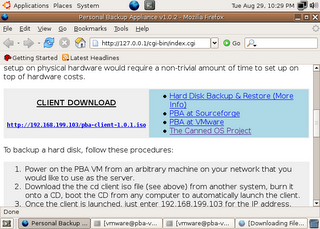 Once you have the client CD, boot it on a computer or VM on your network. To boot from CD, you may need to change the boot order in your BIOS to boot from cdrom before the hard disk. After the client CD boots, you will be greeted with a prompt asking for the IP address of your Personal Backup Appliance.
Once you have the client CD, boot it on a computer or VM on your network. To boot from CD, you may need to change the boot order in your BIOS to boot from cdrom before the hard disk. After the client CD boots, you will be greeted with a prompt asking for the IP address of your Personal Backup Appliance.
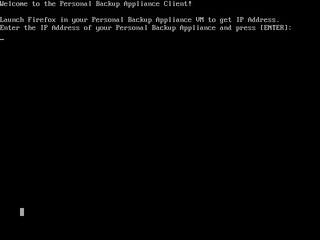 Type the IP address and press [ENTER].
Type the IP address and press [ENTER].
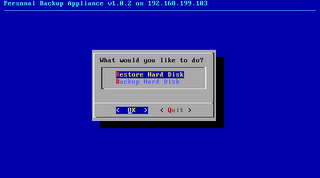 Next, you will presented with a simple menu. Use the arrow keys to navigate and Press Enter to select. Select Backup.
Next, you will presented with a simple menu. Use the arrow keys to navigate and Press Enter to select. Select Backup.
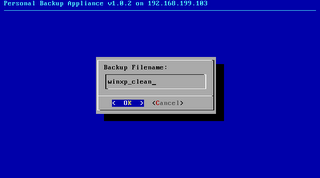 At the Backup Filename: prompt, enter in a POSIX compliant filename. If it isn't compliant, just try again.
At the Backup Filename: prompt, enter in a POSIX compliant filename. If it isn't compliant, just try again.
When backing up, you will either see a partition image, ntfsclone, or dd progress screen.
When the Backup operation is complete, you will see this screen.
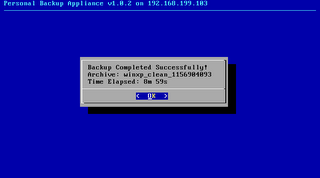 If you select the Restore option from the main menu, you will be presented with a menu to choose the archive that you want to restore.
If you select the Restore option from the main menu, you will be presented with a menu to choose the archive that you want to restore.
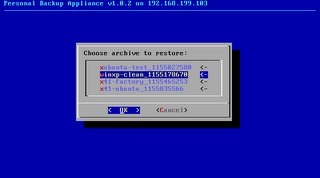 Choose the archive that you want to restore.
Choose the archive that you want to restore.
During the restore operation, you will see either see a partition image, ntfsclone, or dd progress screen.
When the Restore operation is completed, you will see this screen.
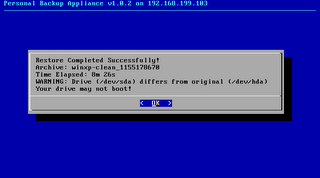 Select Quit and power off the system.
Select Quit and power off the system.
[ There's a newer version of this guide ]
Download PBA at: http://pba-vm.sourceforge.net
Discuss PBA, Get Help, and Share Ideas on the Discussion Forums
This is a guide to using the Personal Backup Appliance to backup and restore your hard disk. The Personal Backup Appliance is an open source alternative to Ghost server. The Personal Backup Appliance, or PBA for short, is distributed as a VMware Virtual Appliance. To get started, go to the link above, download the latest release, unzip it, and power it on using VMware Player, a free download from http://www.vmware.com/download/player/
When you first power on the VM, Ubuntu Linux will boot up and automatically launch Firefox with the main information page.
 At this point, everything is setup and ready to go on the server-end. The next step is to set things up on the client-end. Please take note of the IP address that's displayed on your VM. It will most likely differ from the IP address in the screenshot. Please also take note of your VM's url.
At this point, everything is setup and ready to go on the server-end. The next step is to set things up on the client-end. Please take note of the IP address that's displayed on your VM. It will most likely differ from the IP address in the screenshot. Please also take note of your VM's url.From another system on the network, go to the PBA VM's web page, download the PBA client CD iso image from the VM, and burn it onto a CD.
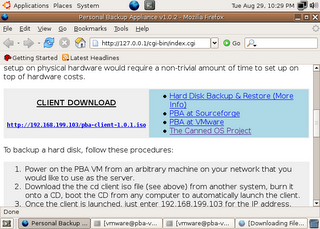 Once you have the client CD, boot it on a computer or VM on your network. To boot from CD, you may need to change the boot order in your BIOS to boot from cdrom before the hard disk. After the client CD boots, you will be greeted with a prompt asking for the IP address of your Personal Backup Appliance.
Once you have the client CD, boot it on a computer or VM on your network. To boot from CD, you may need to change the boot order in your BIOS to boot from cdrom before the hard disk. After the client CD boots, you will be greeted with a prompt asking for the IP address of your Personal Backup Appliance.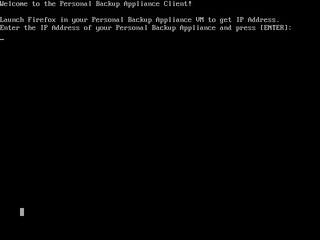 Type the IP address and press [ENTER].
Type the IP address and press [ENTER].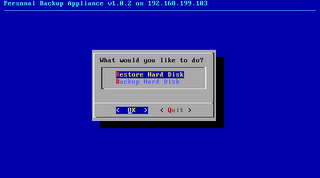 Next, you will presented with a simple menu. Use the arrow keys to navigate and Press Enter to select. Select Backup.
Next, you will presented with a simple menu. Use the arrow keys to navigate and Press Enter to select. Select Backup.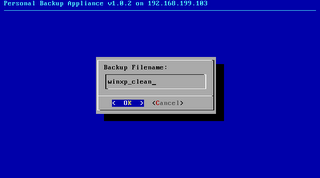 At the Backup Filename: prompt, enter in a POSIX compliant filename. If it isn't compliant, just try again.
At the Backup Filename: prompt, enter in a POSIX compliant filename. If it isn't compliant, just try again.When backing up, you will either see a partition image, ntfsclone, or dd progress screen.
When the Backup operation is complete, you will see this screen.
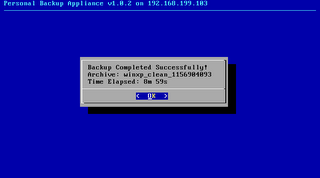 If you select the Restore option from the main menu, you will be presented with a menu to choose the archive that you want to restore.
If you select the Restore option from the main menu, you will be presented with a menu to choose the archive that you want to restore.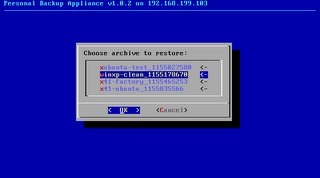 Choose the archive that you want to restore.
Choose the archive that you want to restore.During the restore operation, you will see either see a partition image, ntfsclone, or dd progress screen.
When the Restore operation is completed, you will see this screen.
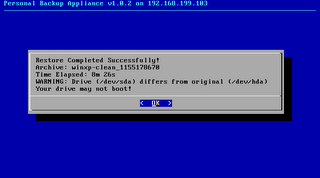 Select Quit and power off the system.
Select Quit and power off the system.
P2V - Virtualizing an existing OS install using PBA
The Personal Backup Appliance VM can be used to move an existing OS install on real hardware to a VM. The process is popularly called "P2V." "P2V" stands for "Physical to Virtual."
If the physical OS install is Linux, all you need to do is backup the OS install onto the PBA VM, create a new VM and then restore the backup into the new VM. You need to make sure you create a VM with the right storage device, either IDE or SCSI, depending on the configuration of your physical OS install.
If you try the same thing with Windows 2000 or Windows XP, things won't go quite as smoothly. In fact, you will get a scary blue screen.
The blue screen occurs because the VMware scsi drivers are not installed. This is a problem that occurs if you use any off-the-shelf disk copying program (e.g. Ghost, etc.) to dupe a real hard disk to a virtual one. The problem isn't limited to PBA.
To make the blue screen go away, you need to inject the scsi drivers and registry changes into the OS install without booting it up. There are several options, that I know of, for doing this.
First, power on the Personal Backup Appliance VM. Let it boot to the Ubuntu desktop.
Next, from the physical system:
If the physical OS install is Linux, all you need to do is backup the OS install onto the PBA VM, create a new VM and then restore the backup into the new VM. You need to make sure you create a VM with the right storage device, either IDE or SCSI, depending on the configuration of your physical OS install.
If you try the same thing with Windows 2000 or Windows XP, things won't go quite as smoothly. In fact, you will get a scary blue screen.
The blue screen occurs because the VMware scsi drivers are not installed. This is a problem that occurs if you use any off-the-shelf disk copying program (e.g. Ghost, etc.) to dupe a real hard disk to a virtual one. The problem isn't limited to PBA.
To make the blue screen go away, you need to inject the scsi drivers and registry changes into the OS install without booting it up. There are several options, that I know of, for doing this.
- VMware has a product called Virtual Machine Importer that's in Beta and can be downloaded. It didn't work for me.
- VMware has a commercial product called P2V. I didn't try P2V.
- There's a free plugin to BartPE Boot CD called Ultimate-P2V. Using Ultimate-P2V to virtualize a windows XP installation worked like a charm. Follow the instructions on this page and build it: http://www.rtfm-ed.co.uk/?page_id=174
First, power on the Personal Backup Appliance VM. Let it boot to the Ubuntu desktop.
Next, from the physical system:
- Boot from the PBA client CD on the computer that you want to virtualize.
- At the main menu, select Backup Disk, and enter a filename.
- When backup is complete. Power off the system.
- Create a new VM with a SCSI vmdk hard disk. Choose Buslogic.
- Configure the VM to boot from the PBA client CD iso, then power on the VM.
- At the main menu, select Restore Disk and choose the archive that you just created.
- When restore is complete. Reboot the VM.
- The VM will blue screen when attempting to boot up. This is expected.
- Power off the VM.
- Configure the VM to boot from your BartPE Boot CD with Ultimate-P2V.
- After BartPE boots up, follow the instructions from the Ultimate-P2V site to inject both the Buslogic and LSIlogic drivers.
- Shutdown the VM, and let it boot from the hard disk.
Friday, August 25, 2006
Help Me Test PBA 1.0.2-RC5
One more release candidate before the final 1.0.2 release. Please help me test if you can.
Here's a download link for the patch that you can use to upgrade your PBA VM to 1.0.2-RC5.
Please see my previous posts or the included readme.txt file for instructions on how to do this. This testing update is only a 2MB download.
There are 3 main changes in RC5
- use dd & lzop instead of zsplit for raw partition backup (faster). restore of zsplit archives is still supported.
- fixed restore menu bug when there are no archives to display
- display time elapsed after backup and restore
http://prdownloads.sourceforge.net/pba-vm/pba-1.0.2-rc5.zip?download
Here's a download link for the patch that you can use to upgrade your PBA VM to 1.0.2-RC5.
Please see my previous posts or the included readme.txt file for instructions on how to do this. This testing update is only a 2MB download.
There are 3 main changes in RC5
- use dd & lzop instead of zsplit for raw partition backup (faster). restore of zsplit archives is still supported.
- fixed restore menu bug when there are no archives to display
- display time elapsed after backup and restore
http://prdownloads.sourceforge.net/pba-vm/pba-1.0.2-rc5.zip?download
Tuesday, August 15, 2006
PBA 1.0.2 - Release Candidate #4
Another release candidate for PBA 1.0.2, release candidate #4. 1.0.2 will be released on 9/1.
The procedure to patch your 1.0.1 installation to 1.0.2-RC4 is the same as with previous release candidates and is described in the readme.txt file in the zip.
http://prdownloads.sourceforge.net/pba-vm/pba-1.0.2-rc4.zip?download
In addition to all the changes/fixes from previous release candidates, 1.0.2-RC4 fixes the following:
1. Fixed some potential bootup problems when restoring to a blank hard disk. Some users reported bootup issues when restoring to a blank, zeroed-out hard disk. I believe this issue was due to the undocumented use of the area between the MBR and the start of the first partition. The bootup problem on my notebook went away after I made a change to backup and restore this region. I also hope that this will do away with the need to run fixmbr from the Windows recovery console in scenarios where it was required.
2. added swap file label for centos (mkswap -L)
Please help me test. there will likely be an RC5 in about a week to address other issues, and after that I guess I should refrain from doing anything major to allow for enough time to test before 1.0.2 is cut on 9/1.
The procedure to patch your 1.0.1 installation to 1.0.2-RC4 is the same as with previous release candidates and is described in the readme.txt file in the zip.
http://prdownloads.sourceforge.net/pba-vm/pba-1.0.2-rc4.zip?download
In addition to all the changes/fixes from previous release candidates, 1.0.2-RC4 fixes the following:
1. Fixed some potential bootup problems when restoring to a blank hard disk. Some users reported bootup issues when restoring to a blank, zeroed-out hard disk. I believe this issue was due to the undocumented use of the area between the MBR and the start of the first partition. The bootup problem on my notebook went away after I made a change to backup and restore this region. I also hope that this will do away with the need to run fixmbr from the Windows recovery console in scenarios where it was required.
2. added swap file label for centos (mkswap -L)
Please help me test. there will likely be an RC5 in about a week to address other issues, and after that I guess I should refrain from doing anything major to allow for enough time to test before 1.0.2 is cut on 9/1.
Wednesday, August 09, 2006
Help me test PBA 1.0.2-Release Candidate #3
I didn't intend to do another release candidate so quickly, but I spent a bunch of time on PBA over the last couple of days and overhauled the user interface on the client end, and fixed a few corner case bugs.
Screenshots of new interface:
http://sourceforge.net/project/screenshots.php?group_id=171414
Here's a download link for the patch to v1.0.2 Release Candidate #3.
http://prdownloads.sourceforge.net/pba-vm/pba-1.0.2-rc3.zip?download
The procedure is the same as with RC2 and is documented in the readme.txt file in the zip file.
Enjoy.
Screenshots of new interface:
http://sourceforge.net/project/screenshots.php?group_id=171414
Here's a download link for the patch to v1.0.2 Release Candidate #3.
http://prdownloads.sourceforge.net/pba-vm/pba-1.0.2-rc3.zip?download
The procedure is the same as with RC2 and is documented in the readme.txt file in the zip file.
Enjoy.
Monday, August 07, 2006
Personal Backup Appliance 1.0.2-Release Candidate #2
Okay, let's try something new.
I'm getting ready to release 1.0.2 on 9/1, but I'd like to iron out as many bugs as I can, so here's a release candidate so that you can help me test. The files are released as a patch to your existing 1.0.1 PBA VM. It's only about 2MB. The readme.txt file in the zip archive has instructions on how to patch your existing 1.0.1 VM to 1.0.2-RC2. You can download pba-1.0.2-rc2.zip directly from the VM, or you can transfer the file manually by FTP or via the windows shares.
http://prdownloads.sourceforge.net/pba-vm/pba-1.0.2-rc2.zip?download
Send feedback, comments, bug reports to rxhui@users.sourceforge.net
List of Changes in 1.0.2-RC2
- fixed duplicate entries when there's more than one partition
- fixed Grub boot error by adding fixgrub Grub re-install script
- moved some startup files to /etc/rc.local
- no need to run 'sudo /home/vmware/bin/data.sh' for hdd upgrade
- add warning if drive does not match original
- few modifications to improve backing up and restoring of BSD filesystems
I'm getting ready to release 1.0.2 on 9/1, but I'd like to iron out as many bugs as I can, so here's a release candidate so that you can help me test. The files are released as a patch to your existing 1.0.1 PBA VM. It's only about 2MB. The readme.txt file in the zip archive has instructions on how to patch your existing 1.0.1 VM to 1.0.2-RC2. You can download pba-1.0.2-rc2.zip directly from the VM, or you can transfer the file manually by FTP or via the windows shares.
http://prdownloads.sourceforge.net/pba-vm/pba-1.0.2-rc2.zip?download
Send feedback, comments, bug reports to rxhui@users.sourceforge.net
List of Changes in 1.0.2-RC2
- fixed duplicate entries when there's more than one partition
- fixed Grub boot error by adding fixgrub Grub re-install script
- moved some startup files to /etc/rc.local
- no need to run 'sudo /home/vmware/bin/data.sh' for hdd upgrade
- add warning if drive does not match original
- few modifications to improve backing up and restoring of BSD filesystems
Wednesday, August 02, 2006
Personal Backup Appliance 1.0.1 Issues
With the release of PBA 1.0.1 , the filesystem support has improved a lot. Most notably, there is better NTFS support and support for LVM. But I after some more exhaustive testing, I found some issues. These issues do not break the core functionality of PBA, but they sure annoy me.
1. Windows backups and restores work great, but linux backups and restores on drives with Grub don't do so well. I believe this problem was present in version 1.0.0 also. I already have this fixed in my sandbox, so the next release will have it. See my previous post for a work-around that you can use in the meantime.
2. It appears that you will have additional menu entries for the same item if your drive has more than one partition. While this doesn't break functionality, it is not pretty. This blatant bug in the script will be fixed in the next release also.
Rather than roll out a release right away, I'm compiling a list of other issues to fix before I release 1.0.2 on 9/1. Let me know if you're seeing problems not listed here.
1. Windows backups and restores work great, but linux backups and restores on drives with Grub don't do so well. I believe this problem was present in version 1.0.0 also. I already have this fixed in my sandbox, so the next release will have it. See my previous post for a work-around that you can use in the meantime.
2. It appears that you will have additional menu entries for the same item if your drive has more than one partition. While this doesn't break functionality, it is not pretty. This blatant bug in the script will be fixed in the next release also.
Rather than roll out a release right away, I'm compiling a list of other issues to fix before I release 1.0.2 on 9/1. Let me know if you're seeing problems not listed here.
Monday, July 31, 2006
Grub may be broken after PBA restore
Windows backups and restores seem to be working well, but Linux restores may not boot up if the boot loader is Grub for reasons that I do not understand yet. Lilo does not appear to be affected. The error you will see is Grub getting stuck on boot. Only "Grub__" will be displayed. The good news is that with version 1.0.1 of the client, you can make your disk bootable by re-installing Grub. Here's how.
After the restore completes, quit out of the PBA client to the console. If you already restored your hard disk, you can boot up the PBA client again, and exit the client to the console. For these instructions, I will assume that your only linux is /dev/hda1 and you do not have a separate partition for /boot. If you have a separate partition /boot, mount it instead of the partition mounted to /.
Run these commands:
I will do this automatically in the next release of PBA.
After the restore completes, quit out of the PBA client to the console. If you already restored your hard disk, you can boot up the PBA client again, and exit the client to the console. For these instructions, I will assume that your only linux is /dev/hda1 and you do not have a separate partition for /boot. If you have a separate partition /boot, mount it instead of the partition mounted to /.
Run these commands:
# mkdir /root/tmpmntReboot the system, and eject the PBA client CD to boot from your hard disk.
# mount /dev/hda1 /root/tmpmnt
# grub-install --root-directory=/root/tmpmnt /dev/hda
# umount /root/tmpmnt
I will do this automatically in the next release of PBA.
Sunday, July 30, 2006
Personal Backup (VMware) Appliance v1.0.1 Released!
Version 1.0.1 of the Personal Backup Appliance has been released and is available for download!
Here's a list of changes:
http://pba-vm.sourceforge.net
login: vmware
password: vmware
OS: Ubuntu 5.10
Size: ~300MB
License: GPL
VMware Tools Installed: Yes
DOWNLOAD: torrent
MD5SUM: 6dfafecae461b7a25067b6d456217ccb
Description:
The Personal Backup Appliance is a VMware virtual appliance that provides -TWO- crucial backup functions: (1) Hard Disk Backup, Clone & Restore (2) Simple NAS services.
Here's a list of changes:
- ntfsclone is used for NTFS partitions.
- partimage is used for partimage supported partitions except for NTFS
- Device Image is used for partitions not supported by ntfsclone or partimage
- added lzop compression for ntfsclone backups. faster than gzip.
- removed a bunch of unnecessary packages to reduce VM size
- PBA Client CD (pba-client-1.0.1.iso) is now based on INSERT Linux.
- removed 'dsl-2-4' backup that was included in the 1.0.0 release
- if more that one hard disk is found, user will be asked to choose one.
- miscellaneous bug fixes
http://pba-vm.sourceforge.net
login: vmware
password: vmware
OS: Ubuntu 5.10
Size: ~300MB
License: GPL
VMware Tools Installed: Yes
DOWNLOAD: torrent
MD5SUM: 6dfafecae461b7a25067b6d456217ccb
Description:
The Personal Backup Appliance is a VMware virtual appliance that provides -TWO- crucial backup functions: (1) Hard Disk Backup, Clone & Restore (2) Simple NAS services.
Thursday, July 13, 2006
Xubuntu 6.06 LTS VMware Virtual Appliance
Current Version: 1.0.0
Release Date: 7/13/06
OS: Xubuntu 6.06 LTS
Size: 464MB
VMware Tools: Installed
login: vmware
password: vmware
Download: torrent
Description:
Xubuntu is a complete GNU/Linux based system with an Ubuntu base. It's lighter, and more efficient than Ubuntu with GNOME or KDE, since it uses the Xfce Desktop environment, which makes it ideal for old or low-end machines, as well as thin-client networks.
Release Date: 7/13/06
OS: Xubuntu 6.06 LTS
Size: 464MB
VMware Tools: Installed
login: vmware
password: vmware
Download: torrent
Description:
Xubuntu is a complete GNU/Linux based system with an Ubuntu base. It's lighter, and more efficient than Ubuntu with GNOME or KDE, since it uses the Xfce Desktop environment, which makes it ideal for old or low-end machines, as well as thin-client networks.
Subscribe to:
Comments (Atom)






